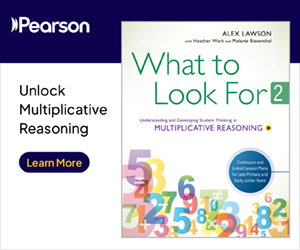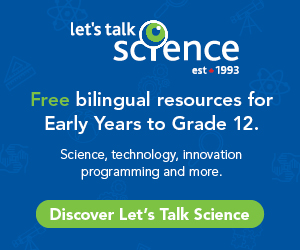As part of our efforts to improve Centennial College's cybersecurity position, we are implementing Multi Factor Authentication (MFA) for all students, faculty, staff and alumni. This will secure all my.centennial Microsoft 365 (formerly Office 365) applications and services for which you use your @my.centennialcollege.ca email, including Outlook, Teams, SharePoint, and Office.
MFA requires you to provide more than one form of identification at the time of login to ensure you are who you claim to be, similar to what you may already do when accessing your online banking. This initiative requires all members of the College community to enrol in Microsoft MFA beginning October 12, 2022 in order to continue using Microsoft 365 applications. This will not impact your access to other mySSO applications such as myCentennial, eCentennial, and Windows ID-based devices and applications such as lab machines, computers, and ClassApps.
What is Multi Factor Authentication (MFA)?
Microsoft MFA (also known as Azure MFA) is the technological platform that Centennial College is using to ensure the secure authentication of all myCentennial Microsoft 365 accounts. MFA combines at least two forms of authentication: something you know (a password) and something you have (a cell phone or a code generator). In this way, even if someone steals your password, they cannot access your account and data unless they also have your mobile device or code generator.
Why do we need MFA?
Over the past couple of months, there has been a sharp increase in the number of phishing incidents, i.e., credential grabbing, targeting our students. Phishing attempts to trick a user to reveal or share their credentials with the attacker using a sophisticated email crafted to look like a legitimate message. These credentials are then used to carry out other targeted attacks such as employment scams. We are implementing MFA to ensure our community is protected.
How will the MFA be rolled out to the College community?
Beginning October 12, Centennial's Information Technology Services (ITS) will enable MFA for all my.centennialcollege.ca email addresses. When you log in, you will be taken through a series of on-screen prompts to help you setup MFA starting with the screen below.
Once you login and authenticate using MFA, you will not be prompted to do so again until your cid:image001.png@01D8DD90.F31490B0session is logged out or you log in to another device/browser.
The College's goal is to achieve a 100% compliance in order to increase the College's security position and protect critical data from cyber-attacks.
How do I enrol for MFA?
You can self-enrol for MFA using the steps detailed below:
Step 1: Visit the following page to start the sign-up process for MFA - https://aka.ms/mfasetup
Step 2: Review the provided instructions and prepare to enrol. Allocate 10 minutes to enrol.
Have the device you wish to use available, or ensure you have access to the number you wish to use for voice call authentication.
Follow the steps outlined in the ServiceNow Knowledge Base article to complete enrolment. You will need your nine-digit ID and password to log in.
Need added help with enrolment?
For further assistance, you can:
- Watch this videodetailing how to enrol for Azure MFA
- Visit one of our 5 campus Client Support Counters to receive in-person support
- Email the IT Service Desk at itservicedesk@centennialcollege.ca
Sincerely,
John Tziortzis
Associate Vice President, Information Technology & Chief Information Security Officer
Centennial College